- How do I connect my WiFi devices to the Yes Huddle XS LTE?
Firstly, turn on your Yes Huddle XS LTE. Then, search for the Yes Huddle XS LTE default SSID (network name) on your WiFi enabled device.
You should see something like this:Yes Huddle LTE – XXXX
Lastly, key in the default WiFi password provided at the back of Yes Huddle XS LTE.
[Note: Default WiFi password is the last 8 digits of IMEI number] - How do I change my Yes Huddle XS LTE WiFi network details?
● Connect your Yes Huddle XS LTE to your computer through a WiFi connection.
● Open a web browser on the computer, type http://192.168.1.1/ in the URL field and press enter.
● The Yes Huddle XS LTE admin page should open in your browser.
● Type ‘admin’ in the password field. The browser will now take you to the setup page.
● Follow on screen instructions to complete the setup. - How to configure my Yes Device configuration?
Step 1: Connect your Yes Device to your PC via USB or WiFi.
Step 2: Open your web browser and browse to http://192.168.1.1/.
Step 3: Login with your Yes Number and password.
Step 4: Follow the instructions to configure your Yes Device. - How many users can connect to the Yes Huddle XS LTE at one time?
You can connect up to 11 users at the same time: 10 users via WiFi and one tethered connection via USB (Can set in admin page). - How do I perform a factory reset on my Huddle XS LTE?
You can reset your Huddle XS LTE by pressing and holding the reset button at the back of the device for 30 seconds until the all LED lights up. - What is the SIM card type Huddle XS LTE use?
Huddle XS LTE uses a nano sized SIM card. - What is the Yes Huddle XS LTE battery capacity?
It has a battery capacity of 2300mAH and takes approximately 2 – 3 hours to be fully charged. The LTE power light will turn solid green when the battery is fully charged. - How Long will the battery last on a full charge?
The Yes Huddle XS LTE battery lasts up to 8 hours on a full charge, depending on the usage of the device, operating conditions, WiFi transmitting power level, LTE signal strength level, as well as the regular wear and tear can have an effect on battery performance. - Does the Huddle XS LTE support FOTA (Firmware Over The Air)?
Yes, Huddle XS LTE supports FOTA. Your Huddle XS LTE will always check with the server for newer versions that it will automatically download and install. Battery capacity needs to be above 45% for the new firmware to be installed. - What does the battery light mean?
Battery Charging Blinking Green Charging with high battery level Blinking Red Charging with low battery level Solid Green Fully charged Battery Indicator Solid Green High battery level Solid Red Low battery level - How to check the battery status?
You can login to the admin page to check at the top right panel. - How long can the WiFi SSID Name be?
It can be a maximum of 32 characters. - How long can the WiFi password be?
It can be 8 – 63 characters. - What do the LTE LEDs mean?
Blinking Red Out of service / No SIM card Inserted Solid Green Connected to LTE network Solid Blue LTE signal RSRP < -105 Solid Green LTE signal RSRP > -105 - How to tether/connect with USB cable?
● Connect via USB cable to laptop/PC
● Wait a moment, the YES Huddle XS LTE will be detected by Windows 7 and above & Mac OS automatically
● For Windows XP / Vista, please proceed to ” http://192.168.1.1 -> Advanced Settings > RNDIS > Download ” to install the driver - What OS is supported for USB tethering?
● Windows – XP, Vista, 7, 8 ,10
● Mac OS versions X10.6 and above - Does Yes Huddle XS LTE have SIM pin security?
Yes, user can login to admin page to setup the pin: – Advanced Settings ⇒ 4G LTE ⇒ SIM Settings